The quickest way to get started is to watch a video:
Most of the time, you’ll be looking for Active Opportunities that are posted to your “main” classification code.
For example, if you are in the “Lease or rental of facilities” business, the most effective search is to add a “Class Code” filter of your classification code. (You can click on the filter funnel ( ) in the Class Code field to see a list of available codes.)
) in the Class Code field to see a list of available codes.)
Here’s what it looks like:
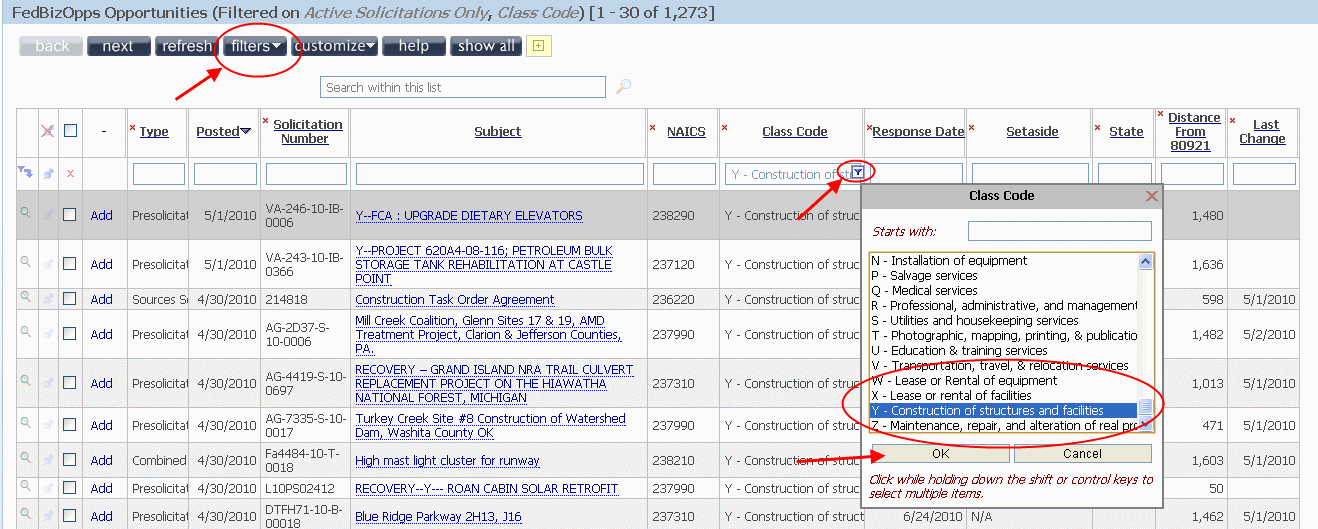
To toggle the filter so that you see only Active opportunities, simply click on the Filters button (at the top of the page), and check ‘Active Opportunities Only.’ (Active opportunities have not been archived.)
To apply the filter, click the little ‘Apply’ button ( ) at the top left corner of the list or press ‘Enter.’
) at the top left corner of the list or press ‘Enter.’
You can also add more fields to the list – either to refine your filter or to see more columns – by clicking on the ‘Customize’ button (at the top of the page) and selecting ‘More Fields.’ The fields will be added with a little red ‘x’ on the top left corner that will allow you remove the column if you no longer want it in the list.
Here’s what it looks like:

Click on the filter funnel in a field ( ) and you will get a list of options for even further filtering. Many fields support multiple selection – for example, the ‘Type’ field (add it using the Customize, More Fields menu item) allows you to select multiple opportunity types.
) and you will get a list of options for even further filtering. Many fields support multiple selection – for example, the ‘Type’ field (add it using the Customize, More Fields menu item) allows you to select multiple opportunity types.
Here’s what it looks like:

As always, if you have any questions, comments, or ideas about filtering or anything in the application, we love to hear from you.


